The Ultimate Guide to USB Cables by StarTech.com
Have you always wondered what is the difference between USB types? Read on to find out.

We've worked together with StarTech, a leading global manufacturer of connectivity solutions, to bring you a USB Cable Guide that explains everything you need to know about USB connector types and versions - so that you can easily find the right connection for your device.
What is a USB Cable?
USB, or Universal Serial Bus, is one of the most common ports and protocols featured on devices. Initially developed in the mid-90s, USB was created to standardize the ports peripherals like printers and keyboards used to connect to a computer. Today, variations of the port are used on devices like cellphones, printers, cameras, and video game controllers to interact with a host device.
How do USB cables work?
USB cables transfer power and data to devices that require it and provide an immediate connection between peripherals and host computers. If you were to open a USB cable, you would notice 4 different coloured wires: white and green, which carry data, and red and black, which are used for power (red being the positive wire that carries 5 volts, and black being the negative or ground wire).
Each USB connector (types A, B, C, micro and mini) has a pinout designed to access each of these wires and their capabilities.
USB Version types
There are several versions of USB and, depending on the USB protocol, data transfer speeds will vary. For example, a USB 2.0 port can reach speeds up to 480mbps, while a USB 3.1 Gen 2 port can transfer at speeds of 10Gbps. Below is a chart to help decipher the speed and capabilities of each USB version.
| USB type | Can support video? | Can support power delivery? | Data transfer speed |
| USB 1.1 (Full Speed) | ✘ | ✘ | 12 Mbps |
| USB 2.0 (Hi-Speed) | ✘ | ✔ | 480 Mbps |
| USB 3.0 (SuperSpeed) | ✔ | ✔ | 5 Gbps |
| USB 3.1 (SuperSpeed) | ✔ | ✔ | 10 Gpbs |
USB Types Explained
The USB connector has changed drastically over time, with each new USB “type” having a different connector and port shape than previous versions. USB types A, B, micro and mini all had specific connector shapes that fit into their ports in a specific direction. Some types, like USB-B, are larger and bulkier than others. The latest release, USB Type-C is a compact connector that is conveniently reversible and easily accommodates the thinner devices that are popular today.
The port shape, or USB type, does not necessarily indicate the version of USB that’s carried through it. For example, USB-A is the standard rectangular port that many people know and recognize, and while this connector can support up to USB 3.2 data rates, however, depending on the device it is paired with, it might support data rates only up to USB 2.0 speeds. The version or speed of the technology is dictated by the host device and connecting peripheral, not the shape of the port.
What does backwards compatible mean?
USB 3.0 ports are backwards compatible with all earlier versions of USB, so with the help of adapters, it is easy to remain connected to older peripherals after you’ve upgraded devices. With USB-C, for example, while the port is physically different, with a simple adapter you can easily connect your USB-A tech tools to your USB-C devices. With that said, it will downgrade performance to that supported by the device. For example, if you are trying to transfer files from a USB-A flash drive to your new USB-C laptop, with the help of a USB-C to USB-A hub, your device will be able to connect to the drive and read the data. When transferring the files, however, if the flash drive is USB 2.0, the maximum speed your files will transfer at will be 480 Mbps, not the 10 Gbps standard expected from USB-C.
USB Connector Types
Below is a short explaination about the most popular USB types available on the market:
USB Type-A

The USB-A connector is perhaps the most well known of the USB ports. It is rectangular and is used to connect the majority of peripheral devices used today, including cellphones, mice and gaming controllers to a host device, like a computer, or a charge hub. This connector can only be inserted into a USB-A port one way and is compatible with everything from USB 1.0 to the latest USB standard.
Commonly found on:
- Mobile device charge hubs
- Computers and laptops
- Gaming consoles
- Flash drives
- Computer mice
- Docking stations and multiport adapters
USB Type-B

USB Type-B connectors support every version of USB, from USB 1.1 to USB 3.1. This port is most commonly found on larger, powered computer peripherals including printers and scanners. USB Type-B is becoming less common as the size of devices decrease.
Commonly found on:
- Printers
- Scanners
- Hard-drive enclosures
USB Type-C

USB-C is the latest advancement in USB connectivity and has been dubbed by many as “future proof.” It has a small and versatile design and the capabilities to carry video and data. This single connector supports multiple protocols and can carry everything from USB 1.1 to USB 3.2 Gen 2x2, as well as DisplayPort and HDMI (via Alt modes) and Thunderbolt 3 (on Thunderbolt 3 equipped laptops). While connected to a USB 3.1 device, USB-C can support data speeds of up to 10 Gbps. But, with Thunderbolt 3, USB-C brings users more productivity and possibilities than ever before, carrying speeds up to 40Gbps and enough power (up to 100W) to charge full-size electronics.
Commonly found on:
- Cellphones
- Laptops
- Charge hubs
- Docking stations and multiport adapters
Mini USB

The mini USB connector is typically found on digital cameras. It supports USB 2.0.
Commonly found on:
- Legacy devices
- Digital cameras
Micro USB

Micro USB is a small port found on many mobile devices including cellphones and tablets. It can support USB 2.0 and 3.0.
Commonly found on:
- Android cellphones
- Digital cameras
- GPS devices
Choosing a USB cable or connector
Now that we've covered the most popular types of USB connector, you may still be wondering which one do I have or need?
Every USB connector type is availble as a 'female' or 'male' which shows the way they are compatible, a male part will plug into a female counterpart.
You can use the chart and questions below to identify the male plug or female receptacle, or port, for popular USB cables.
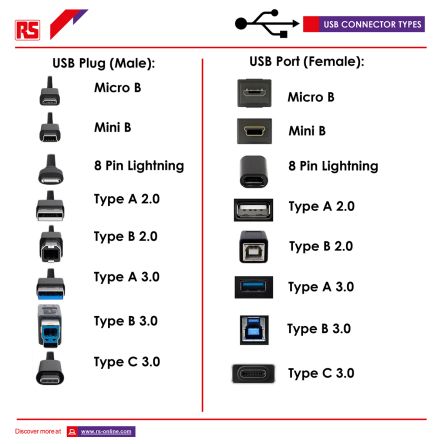
-
Selecting a USB cable:
- How many pins is there on the connector?
- Do I need a male plug or female receptacle?
- What data input and output do I need?
- Do both the connectors need to be the same?
- What length and colour cable do I need?
- What version type do I require?
FAQs
Can I use a USB cable to charge my phone?
Yes, most mobile devices depend on USB to charge, however the USB types change depending on the device. Most android phones will use Micro-USB or USB Type-C on the phone end and charge via USB-A in either a charge hub or computer. iPhones use a lightning connector on the device and charge via lightning to USB-A.
What does 'OTG' mean?
USB On-the-Go, or “OTG” is a specification that allows two USB devices to be connected and switch between host and device. For example, with a USB OTG cable, users can connect a USB mouse to their smartphone or tablet and use it with their mobile device. The OTG specification allows what would normally be considered a “device” to act as a “host” for other devices to connect to and interact with.
Which USB cable is best for charging?
There are particular ports on docking stations, charge hubs and computers commonly referred to as “fast charge ports.” These ports often boast more power in order to charge mobile devices like smartphones and tablets, quickly and efficiently. Make sure to check the product details for full charge speed specifications.
Are USB ports colour coded?
The colour of the USB connector is a common way to recognize which version of USB a cable or port is. White indicates USB 1.0, black USB 2.0 and blue USB 3.0. It is important to note, however, that this identification structure is not foolproof as it is up to the manufacturer of the particular USB device whether to include the colour indicators or not.
Popular USB Products
USB-C Cables
Explore our full range of StarTech USB-C cables
USB 3.0 Cables
Browse USB 3.0 cables from StarTech online today
USB 2.0 Cables
Take a look at our extensive range of USB 2.0 cables from StarTech
USB Hubs
View our range of StarTech USB hubs and find the most suitable product for your requirements