- Published Mar 8, 2023
- Last Modified Jul 24, 2024
- 11 min
In-Depth Guide to USB Cables by StarTech.com
If you’ve ever wondered what the differences are between USB types, you’ve come to the right place.

In an age where technology is advancing at an unprecedented pace, keeping up with the latest developments can be daunting. To help you navigate this complex landscape, we have collaborated with StarTech.com, a renowned leader in the production of high-quality USB cables and connectivity solutions, to present this comprehensive USB Cable Guide.
This guide will equip you with essential knowledge about the various types of USB cables, the significance of different USB versions for data transfer, and the operational mechanics behind these vital components. By understanding these aspects, you can make informed choices when selecting USB cables for your devices.
What is a USB Cable?
USB, which stands for Universal Serial Bus, is a widely recognized term that refers to the most common type of port used in electronic devices, specifically the rectangular USB Type-A connector. USB ports are ubiquitous, found in a variety of devices including smartphones, computers, gaming consoles, and more.
Originally developed in the mid-1990s, the USB connection was designed to standardize the ports used for connecting peripheral devices. This innovation allowed secondary devices such as printers, keyboards, and external storage to connect seamlessly to a broader range of computers and hosts, rather than being limited to specific models with unique receptacles.
Today, the USB standard has evolved to include various types and versions, yet its primary functions remain unchanged: facilitating data transfer and providing power to connected devices. Over the years, advancements in USB technology have led to the introduction of new versions, each designed to improve transfer speeds and power output, making USB cables essential in today’s digital landscape.
How Do USB Cables Work?
To better understand how USB cables function, let's delve deeper into their internal structure and the role of each component. StarTech.com, the industry leaders in USB technology, provide valuable insights into the workings of USB cable connections.
If you were to open up a USB cable, you would notice 4 different USB wire colors: white and green, which carry data, and red and black, which are used for power. Red carries 5 volts and acts as the positive wire, while black is the negative wire, otherwise known as the ground wire.
Each type of USB connection (USB cable type A, B, C, micro and mini) has a pinout system, these are the small metal strips inside the connector, designed to access each of these wires and their capabilities.
Internal Wiring
When you open up a USB cable, you'll find four distinct wire colors:
- White and green wires: These are responsible for carrying data between connected devices.
- Red and black wires: Used for power delivery, with red carrying a positive 5-volt charge and black serving as the negative ground wire.
Pinout System
Each type of USB connector, including Type-A, Type-B, Type-C, Micro USB, and Mini USB, has a specific pinout system. The pinout refers to the arrangement and function of the small metal strips inside the connector, known as pins or contacts. These pins are designed to access the individual wires and their respective capabilities within the USB cable.
The pinout system ensures that the correct wires are connected to the appropriate pins, enabling efficient data transfer and power delivery between devices. The specific pinout configuration varies depending on the USB cable type, ensuring compatibility and proper functioning of the connected devices.
Data Transfer
The white and green data wires within the USB cable are responsible for transmitting digital information between the connected devices. The speed and efficiency of data transfer depend on the USB version and the cable's overall quality.
Older USB versions, such as USB 2.0, support a maximum data transfer rate of 480 Mbps, while newer versions like USB 3.0 and USB 3.1 offer significantly faster speeds up to 10 Gbps. The choice of USB cable should match the supported version of the connected devices to ensure optimal data transfer performance.
Power Delivery
The red and black power wires in the USB cable provide the necessary voltage and current for charging or powering connected devices. The red wire carries a positive 5-volt charge, while the black wire serves as the ground or negative terminal.
The power delivery capabilities of USB cables have evolved over time, with newer versions supporting higher power output. For example, USB Power Delivery (USB PD) specification allows for up to 100 watts of power, enabling fast charging of devices like laptops and tablets.
USB Versions Explained
Over the last 25 years, there have been several different USB cables and iterations, depending on the USB protocol. The USB started with version 1.0, which transfers up to 12Mbps and was released in 1995. The latest today is USB version 4, which transfers up to a massive 40Gbps.
StarTech.com know that users want the best USB for the job, which is why they have created a table below to help decipher the speed and capabilities of each version.
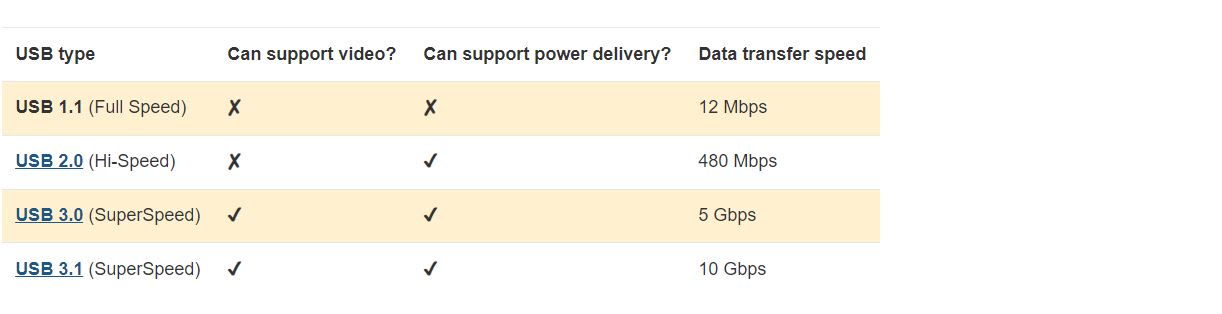
USB Types Explained
The evolution of USB connections has seen significant changes in their design and functionality over the years. Each new iteration of USB technology has introduced a smaller form factor to accommodate the sleek, thinner devices that have become increasingly popular. This trend reflects the ongoing demand for compact and efficient connectivity solutions in modern electronics.
The USB Type-C design, the latest advancement in USB technology, is particularly noteworthy because it is the only USB connector that is compatible with another port type not specifically designed for it: Thunderbolt 3. Both USB Type-C and Thunderbolt 3 share the same shape, allowing users to interchangeably use USB Type-C cables and ports with Thunderbolt 3 devices. In contrast, all other male and female USB connector types are designed to fit exclusively with their corresponding ports. For instance, a USB Type-B port will only accept a USB Type-B connector, highlighting the unique versatility of USB Type-C.
It is important to note that the version or speed of USB technology is determined by the host device, the connected peripheral, and the version of the USB cable being used, rather than the shape of the port itself. This means that even with the latest USB Type-C ports, the performance will depend on the specifications of the devices and cables involved.
What Does Backwards Compatibility Mean?
Backwards compatibility refers to the capability of a newer version of technology to work with previous versions. For example, a USB Type-A 3.0 port can recognize and utilize a USB Type-A 2.0 peripheral without any issues, allowing for seamless integration of older devices into new systems.
With the introduction of USB Type-C, users can still connect older USB-supported devices to a USB Type-C port or host using an appropriate adapter. StarTech.com offers a wide range of USB cables and adapters that facilitate connections between devices with different port types. This adaptability ensures that users can continue to leverage their existing technology without the need for complete overhauls.
However, it is essential to understand that when using older USB versions, the performance is limited to the capabilities of the earliest version in use. For example, if you transfer files from a USB Type-A 2.0 enabled hard drive to a laptop equipped with USB Type-A 3.0 ports, the transfer rate will be capped at 480 Mbps, which is the maximum speed supported by USB 2.0.
StarTech USB-C Multiport Adapter with HDMI
Explore the features of the StarTech USB-C Multiport Adapter with HDMI in our informative video. This compact adapter offers a variety of ports that enhance your connectivity options, making it an excellent addition to your tech setup. Discover how it can help streamline your connections and improve your overall user experience.
Understanding the Different Types of USB Connectors
USB (Universal Serial Bus) technology has evolved significantly since its introduction, leading to various types of USB cables designed for different devices and purposes. This guide explores the most common USB connector types available in the market today.
USB Type-A
The USB Type-A connector is the most well-known and widely used. It features a rectangular shape and can only be inserted one way. USB Type-A cables and ports are compatible with all USB versions, from USB 1.0 to the latest standards. This type of connection is typically used to connect peripherals such as mice, keyboards, and gaming controllers to a computer or charging hub.
Commonly found on:
- Mobile device charging hubs
- Computers and laptops
- Gaming consoles
- Flash drives and external hard drives
- Computer mice and keyboards
- Docking stations and multiport adapters
USB Type-B
USB Type-B connectors are designed for larger, higher-powered computer peripherals. They support USB versions from 1.1 to 3.1, offering a range of data transfer speeds. Notable characteristics include:
- Square shape with slightly beveled corners
- Robust design suitable for frequent connections
- Decreasing popularity due to the trend towards smaller devices
Typical uses of USB Type-B:
- Printers
- Scanners
- External hard drive enclosures
USB Type-C
USB Type-C is the latest advancement in USB connectivity, often referred to as "future-proof." It features a reversible design and a compact shape, making it more convenient and versatile. USB Type-C cables not only handle data and power but also support video transmission. They can carry DisplayPort and HDMI signals in Alt mode and are compatible with Thunderbolt 3 for equipped devices. USB Type-C is also backward compatible with earlier USB versions through adapters.
Commonly found on:
- Mobile phones
- Laptops
- Charging hubs
- Docking stations and multiport adapters
USB-C and Thunderbolt 3
USB-C and Thunderbolt 3 share the same physical design, allowing them to be used interchangeably for data transfer, power output, and video. Thunderbolt 3 ports can charge full-size electronics with up to 100W of power and offer data transfer speeds up to 40Gbps, significantly enhancing productivity.
Micro USB
Released in 2007, the Micro USB connector is a smaller version used on many mobile devices, including phones and tablets. It supports both USB 2.0 and 3.0.
Commonly found on:
- Android mobile phones
- Digital cameras
- GPS devices
- eReaders
Lightning Connector
The Lightning connector is exclusive to modern Apple devices and is used to connect keyboards, headphones, and chargers to iPhones, iPads, and Mac computers. It features a reversible design for ease of use and is essential for Apple's state-of-the-art devices. Adapters are available to convert Lightning connectors to more conventional USB ports.
Commonly found on:
- iPhones
- iPads
- Mac computers
- Apple accessories
Choosing a USB Cable or Connector
Selecting the right USB cable or connector can be challenging, especially with the variety of types available. Here’s a detailed guide to help you determine which USB connector you have or need:
Every USB connector type comes in two forms: 'male' and 'female.' The male connector plugs into the female counterpart, ensuring compatibility. StarTech.com has created a comprehensive USB types chart and a set of questions to assist you in identifying the correct USB cable connection.
Key Considerations for Choosing a USB Cable or Connector
Identify the Connector Type:
- Male or Female: Determine whether you need a male plug or a female receptacle. Male connectors insert into female ports, so knowing the gender of the connector is crucial for compatibility.
Determine Input and Output Types:
- USB Types Needed: Identify the types of USB connectors required for both the input and output ends. This can include USB Type-A, Type-B, Type-C, Mini USB, and Micro USB, among others.
Compatibility of Connectors:
- Matching Connectors: Check if both connectors need to be the same type or if you need a cable with different connectors on each end (e.g., USB Type-A to USB Type-C).
Cable Specifications:
- Color and Length: Consider the color and length of the USB cable you need. The length should be sufficient for your setup without causing signal degradation or clutter.
- USB Version: Ensure the cable supports the USB version required by your devices, such as USB 2.0, 3.0, or 3.1, to achieve the desired data transfer speeds and power delivery.
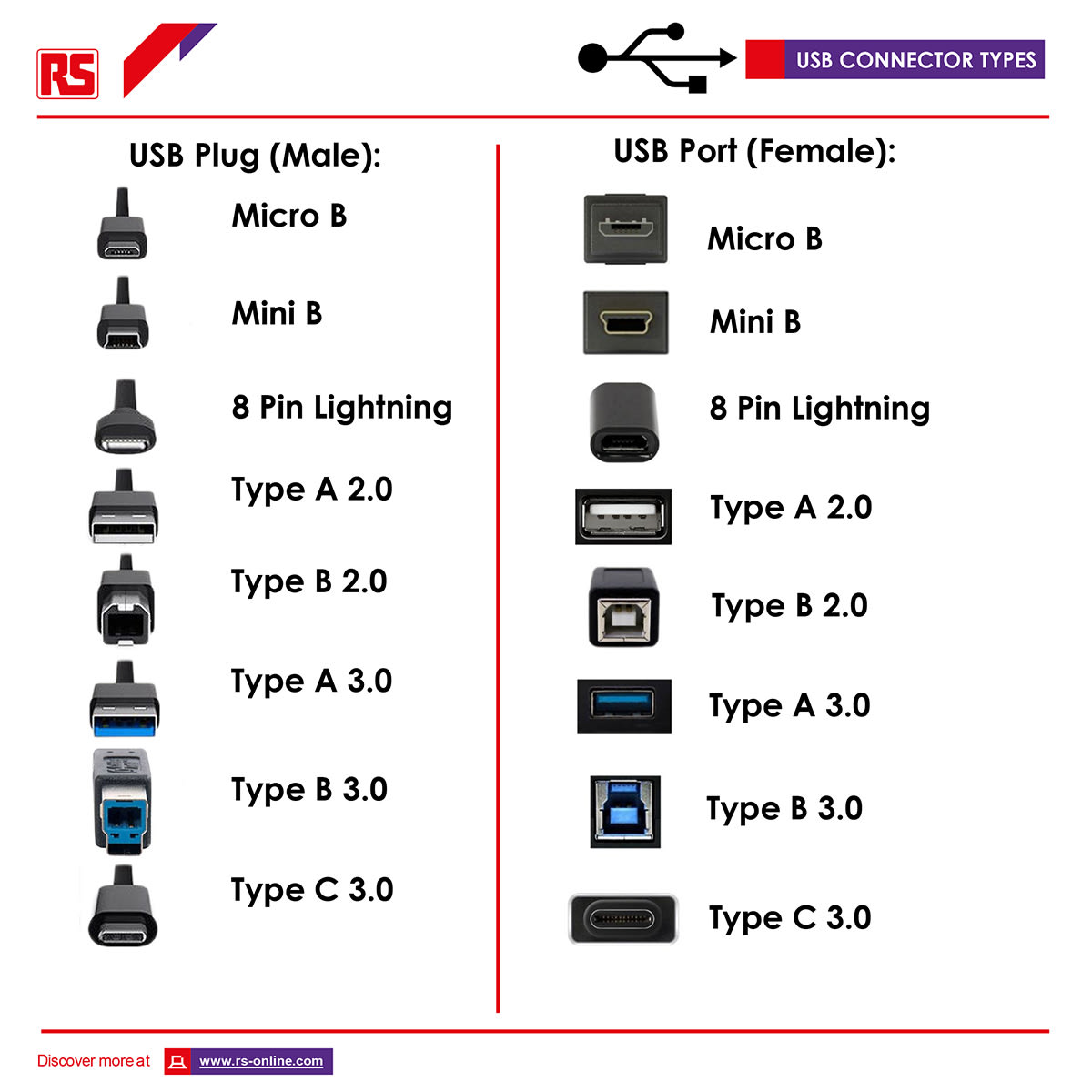
Popular USB Products
USB Hubs
View our range of StarTech USB hubs and find the most suitable product for your requirements.



